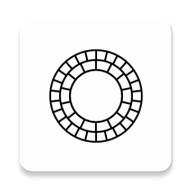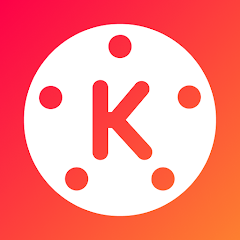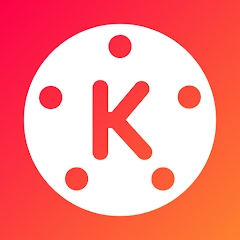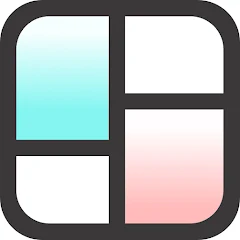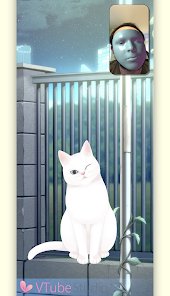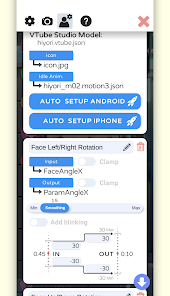VTube Studio
1.28.15 Latest version
Very user-friendly virtual image simulation software

VTube Studio is a anime virtual image generation software. This software can capture everyone's micro expressions or some actions through intelligent AI technology to intelligently generate a virtual character, so it will be very similar to you.
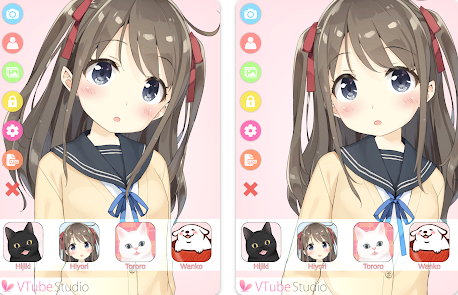
How to play VTube Studio
1. After downloading and installing VTube Studio, open the main interface and see various functions;
2. From top to bottom, they are: taking photos, importing models, background, position locking, setting, recording, and icon hiding;
When clicking on the first camera on the left, an image preview will be displayed on the right.
4. Click on the second icon and select "Import Your Own Model" to select the model for import.
5. Then, according to the system prompt, create a folder containing your Live2D model in the specified path.
Click the third image button on the left as shown to change the background.
vtube Studio Software Introduction
VTube Studio is an integrated solution for you to become a Live2D virtual YouTube like a professional!
With VTube Studio, you can easily load your Live2D models directly onto your Android phone (which must support ARCore face tracking) and integrate them with face tracking. You can also use macOS or Windows VTube Studio to stream facial tracking data directly to your computer, where you can create animations for the model and use it in your own videos and live broadcasts!
Please note that the tracking function of the Android version is not as good as that of the iPhone/iPad version.
Note: VTube Studio has obtained official license to use the Live2D Cubism SDK.
How to import models in vtube studio
Open the VTube Studio application and click on Start.
Click on the avatar icon above, and a toolbar will appear below. The first button on the left is the Import Model button, click on it.
Click the button to open the folder and select the model file to import from the pop-up window.
Copy the model file to the specified folder in VTube Studio, and then open the folder again to find your own model file below.
Double click on the corresponding model to load it. If you want a avatar, you can place a avatar image in the model folder, open settings, click on the third model settings, click on the avatar in the upper right corner of the menu on the right, and select the corresponding image.
How to capture facial features in vtube studio
When it first opens, several dialog boxes will be displayed. Click on no longer show and then close.
Left click twice at the top of the interface to bring up the menu bar again, open the model, and we can choose any one.
Drag and move the left mouse button, and adjust the size of the scroll wheel.
We click on the settings button and first click on this full screen button to turn off full screen for easy capture.
Then click on the second icon in the upper left corner.
Click on this: it will allow you to select the camera, model resolution, frame rate, running format, and tracking accuracy.
It varies from person to person here, so I won't say much about it.
(Attached is a paragraph about the machine translation in the format. I don't know why I only have the option of MJPEG: Please choose a format. XRGB: CPU performance is the most important.). YUV1420: Using CPU but operating at normal frame rate. MJPEG: uses the most CPU but runs at the highest frame rate
The following settings belong to miscellaneous small settings, whether to modify them or not does not have much impact.
If your psychological endurance is poor, click on the third icon and turn off "Gachi Love Distance". This feature will make the model move up and down with the distance of your face.
Once the setting is complete, let's go back to the second icon and click on it.
Then an indescribable camera window will pop up If there is a problem with capturing, click on the blue "correction" below, and if there is no problem, click on x to close it.
This software can recognize the 90 ° rotation of faces, which is quite powerful.
Perhaps when you are typing while driving the motion capture, there will be a very ghostly phenomenon, and the expression of the beautiful girl on the screen is constantly changing. This is because the number buttons happen to be the display keys for emoticons.
There are two solutions to this phenomenon:
First, open the fourth icon.
1. Close the first one (button binding), open the second one (using screen buttons), and control the character's emoji through the circular button on the right side of the interface.
2. Roll down and you will see the specific settings for each expression.
There is something 1, something 2.
Click on the REC next to point 2 and click any key.
This makes it necessary to press the 1+certain key to trigger the expression.
Similarly, you can also change 1.
- App Name
- VTube Studio
- Version
- 1.28.15
- Size
- 185.77M
- Date
- Jun 07, 2024
- Genre
- Photography Apps
- Requirements
- Android 8.0+
Similar Apps